Annotations
MeasureIt_ARCH uses annotation to add notes and descriptions. Annotation text can be user authored, or auto generated by using one of the Text Auto Fill options
Adding Annotations (MeasureIt_ARCH Main Panel)
 Annotation:
Annotation:
- Adds an Annotation to the selected Object or Vertex.
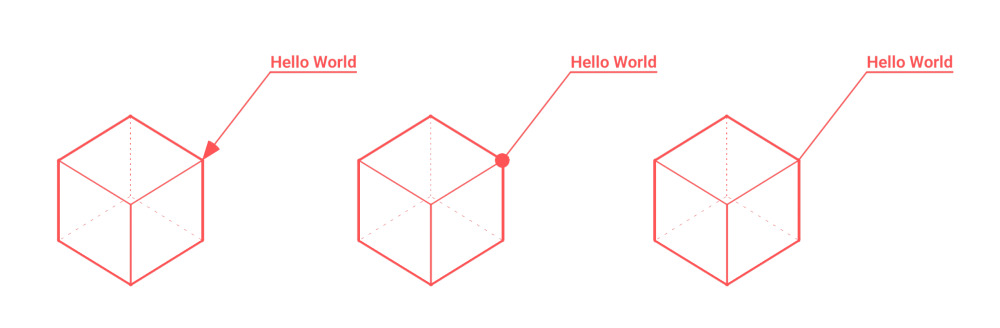
 Annotation Style:
Annotation Style:
- Style to be assigned to new Annotation on creation.
Annotation List (Object Settings)
The Annotation List lets you select and edit the properties of the annotations attached to the actively selected object.

- Color: Sets Annotation Color.
- Link Style (Link or Broken Link Icon): Toggles if this Annotation uses a Style.
- Visibility (Eye Icon): Toggles the Annotations visibility.
- Delete (x Icon): Deletes the Annotation.
Annotation Sub Menu (Chevron Icon)
- Delete All Annotations: Deletes all annotations from the active object.
Annotation Text Fields:
Displays a list of the Text Fields for the selected Annotation. (See TextFields Documentation) Annotations can have multiple text fields, each new text field will display as a new line in the Annotation Text.
Annotation Leader Anchors:
Displays a list of leader line anchors associated with the active annotation. The plus and minus buttons will add or remove a leader line anchor.
Annotation Settings
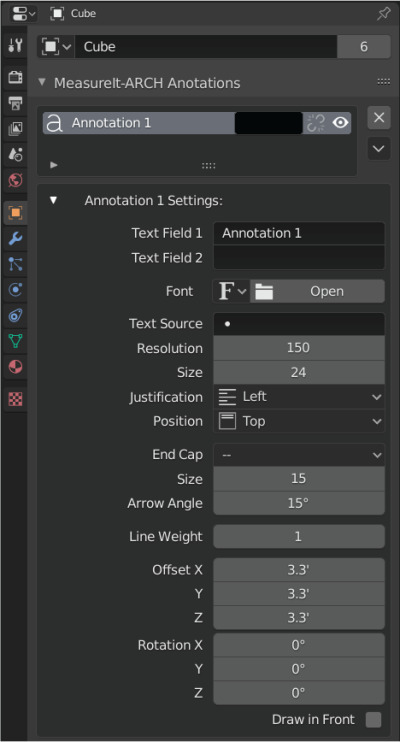
- Font: Lets you select a custom font for the Annotation from your system.
- Size: The Annotation font size.
- Justification: Text Justification relative to the end of the Annotation leader line (Left, Center, Right).
- Position: Text Position relative to the end of the Annotation leader line (Top, Middle, Bottom).
- Endcap
- Dot: Adds a Circle to the end of the Annotation Leader.
- Triangle: Adds an Arrow to the end of the Annotation Leader.
- Endcap Size: Sets the size of the Dimension Leader Endcap.
- Line Weight: Line Weight of the Annotation leader.
- Offset: The XYZ offset from the object or vertex that the annotation is attached to.
- Rotation: The XYZ rotation of the annotation text.
- Draw In Front: Makes this element Ignore Visibility tests.